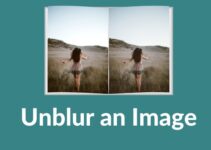VLC Media Player is the go-to video player for many of us. An easy interface with a lot of customization options is a fantastic thing on VLC. If you are a Windows computer user, you have VLC installed in it. On the different hand, Roku is an iOS-like device. You can install apps, games, and channels that are only available on Roku Channel Store. As of now, the VLC is not available on the Roku Channel Store. This article deals with how to install VLC on Roku.
VLC on Roku Streaming Device
Installing apps and channels on Roku is an easy task if the app or channel is available on the Roku Channel Store. If you want to install any app that is not available on the Roku Channel Store, you can’t do it. That’s it. This goes the same for VLC too. You can’t install it.
If you can’t install VLC on Roku, it doesn’t mean that you can’t access it on your Roku device. Roku is the best smart streaming device that is capable of casting videos similar to Google Chromecast.
Step to Cast VLC on Roku from a Computer
Before getting into the casting method, connect your Computer and Roku to the same WiFi network.
(1) Start the VLC app on your PC or play any video using the VLC media player.
(2) Press the Playback option (2nd option) on the Menu Bar.
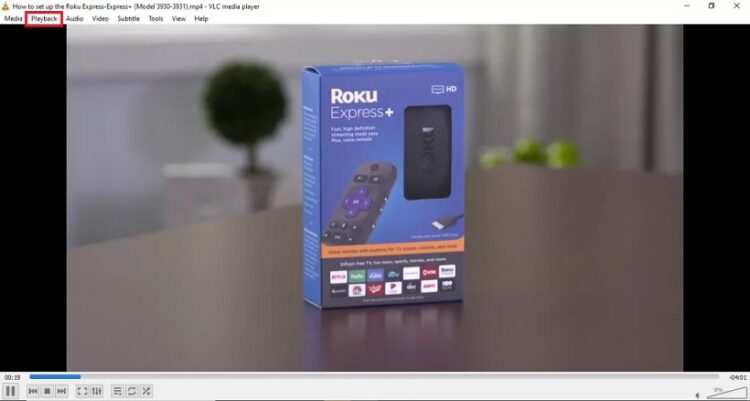
(3) Press the Renderer option, and your Roku device will be displayed.
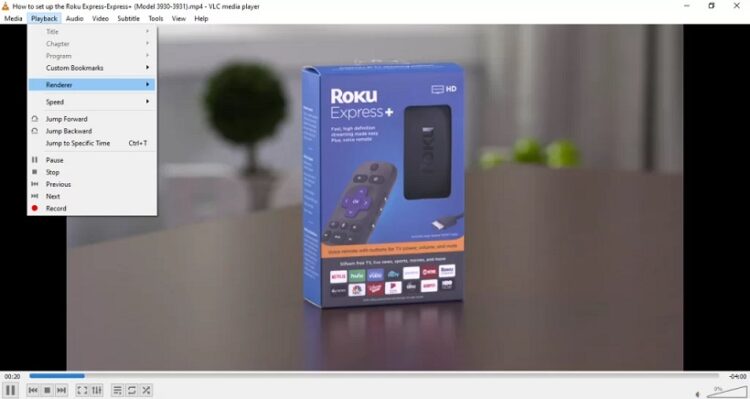
(4) Tap on the Roku device to cast.
(5) After the casting is successful, the video can be viewed on your Roku device.
(6) If you get an Insecure Site dialog box, press the View certificate button.
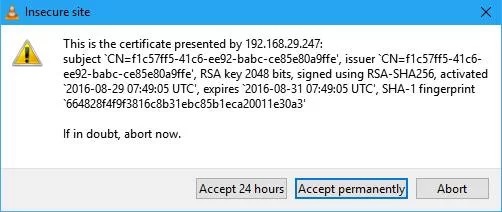
(7) On the next dialog box, press the Accept permanently button.
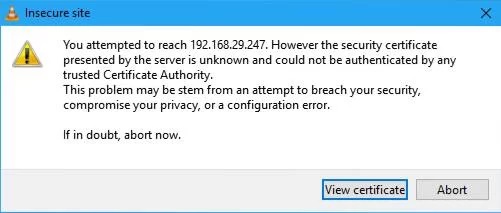
If you are a mobile user, you can still cast VLC on Roku. First, make sure that your phone and Roku are connected to the same WiFi network.
Step to Cast VLC on Roku from Your Android Smartphone
(1) Install VLC app on your smartphone.
Note: You must connect your smartphone and Roku to the same WiFi network.
(2) Start Settings and press the Cast icon.
(3) Choose your Roku device and then allow permission to mirror your Android device.
(4) After mirroring your Android, launch the VLC app and play the video content to watch it on your Roku-connected TV.
Even though you can’t install VLC on your Roku device, use the above steps to cast contents. Through knowing how to cast using the Roku device, you don’t need to purchase the Chromecast. VLC is one of the best media players for many devices, just not for Roku. You can also go with the VLC alternatives if you want to play videos. If you know a way to install VLC on Roku, let us know in the comments section.