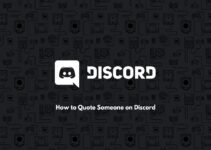Generally, it is pretty simple to transfer your data or pictures from one iPhone to an iPhone, but what about transferring messages? Sometimes, it may seem to be difficult; however, we have listed a resolution to it. In this example, we have explained how to transfer messages from iPhone to iPhone without iCloud.
When you want to transfer data from one iPhone to a different iPhone, the first thing that comes to mind is iCloud because of its easy and convenient usage, security, and accessibility. But, due to heavy internet usage, limited storage space on the available plan, and much more restrictions, users are looking for methods to transfer messages without iCloud. Let’s discuss those methods in detail.
Easy Method How to Transfer Messages from iPhone to iPhone without iCloud
There are two other options available to transfer your messages without using iCloud. Let’s discuss them in detail.
- Transferring via iTunes
- Transferring through third-party tools
Method 1: Transferring via iTunes
Original, download and install the new version of iTunes on your PC. With the support of that, backup your old iPhone, including messages, and then restore the backup on the latest iPhone.
Step 1 – First of all, connect your old iPhone to the PC via USB cable.
Step 2 – Launch iTunes on your Windows or Mac and allow permission on your iPhone.
Step 3 – Tap on your Device icon and select the Summary menu.
Step 4 – Under the Backups sections, select the This PC menu and then hit the Back up Now menu.
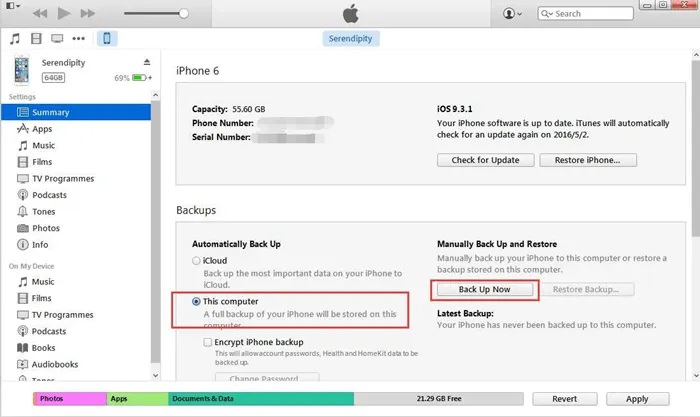
Step 5 – After backing up, disconnect the old iPhone and connect your latest one to the Computer using the USB cable.
Step 6 – On the iTunes app, press your device icon and choose the Restore Backup option.
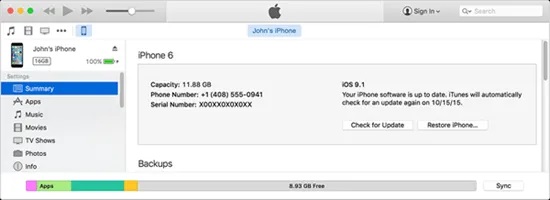
Step 7 – Select the backup that you have created earlier and then hit the Restore Backup menu.
Method 2: Transfer Messages Using Third-Party Devices
Apart from iCloud and iTunes, you can also use third-party devices to transfer messages from one iPhone to another. In this example, we have used the Mobile Trans – Phone Transfer app. It is available for both Windows and macOS platforms.
Step 1 – Connect both the iPhone to your PC.
Step 2 – Launch the Mobile Trans – Phone Transfer desktop app.
Step 3 – Press on the Phone Transfer option.
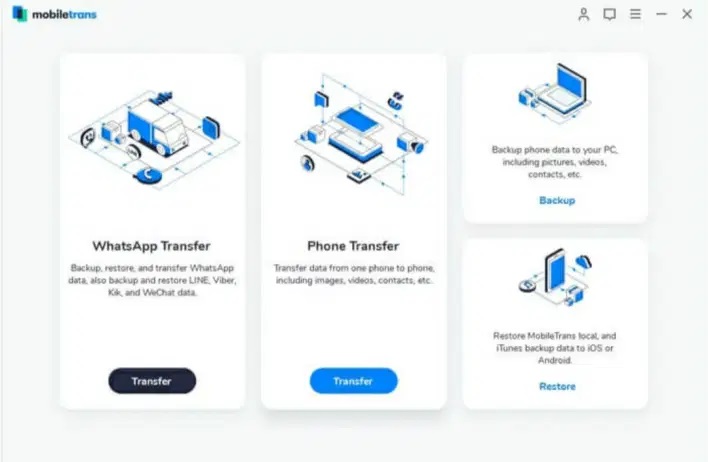
Step 4 – The app will scan for the connected tools. Select the source and destination device correctly.
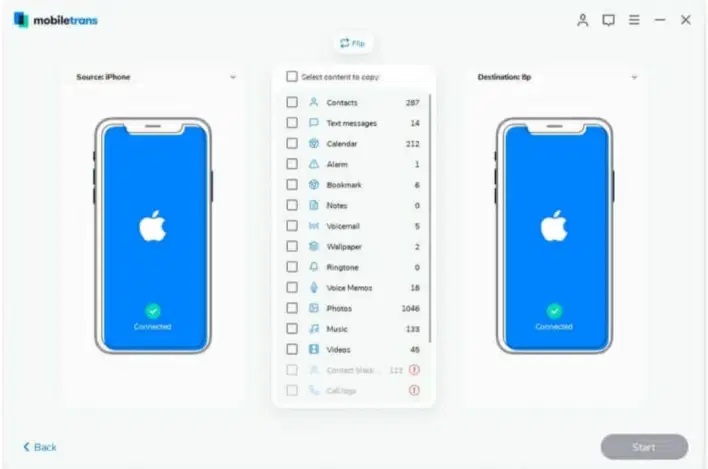
Step 5 – Choose the files messages you want to transfer and press the Start button.
Step 6 – Within few minutes, all your selected messages will be transferred.
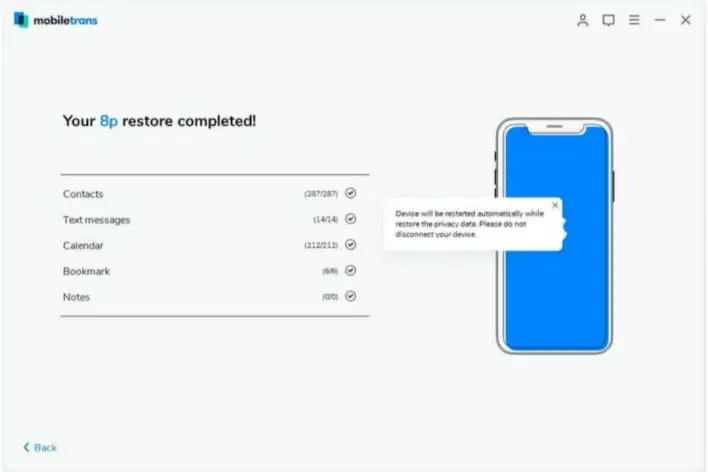
Once it is over, you will get a confirmation notification. If you want to transfer messages from one iPhone to different, it is advisable to use iCloud. Otherwise, make use of iTunes on your Windows or Mac to transfer data. The third-party tools are not reliable due to various protection reasons.