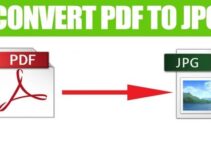MacBook Air or MacBook Pro is the flagship product of Apple Inc. The product stood as the epitome of success for Apple. It has recently introduced MacBook with Apple’s M1 chip processor to make the world’s best Notebook PC. There may-be instances where you have to reset the MacBook to the factory settings for seamless functioning. The factory reset erases the entire Mac, and you have to install the latest Mac OS. It will be helpful in the trade-in situation to deliver the Mac as a fresh one. In the below post, let’s see how to reset Mac with step by step procedure.
How to Reset Mac MacBook Air, Pro
Create Backup
You can have the backup of all the files in case of resetting the Mac, and thereby all the important files in the Mac are stored on different devices.
(1). Connect the External Backup device (Hard disk) to the MacBook.
(2). Choose Set Up Time Machine to launch the Time Machine.
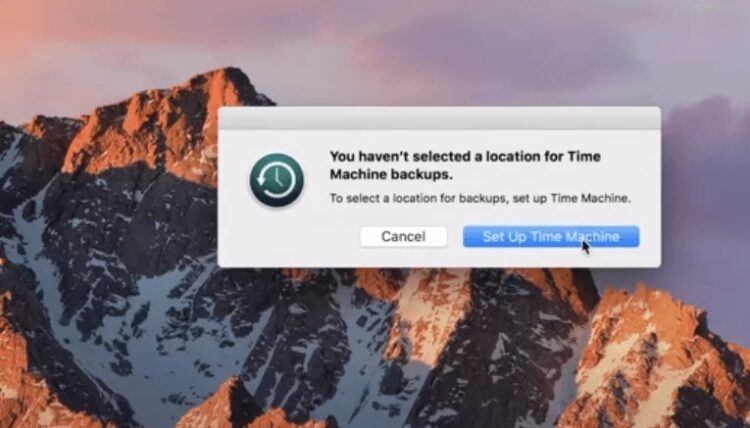
(3). Press Select Backup Disk and choose the external storage.
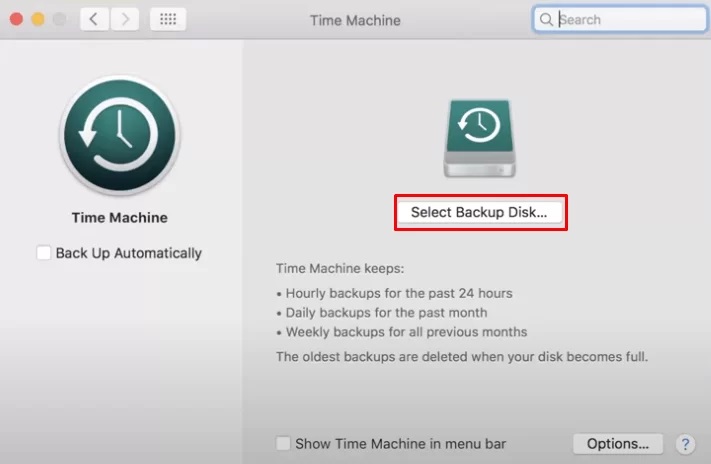
(4). Tap Use Disk, and it will backup all the files without losing any data.
You can also save all your files in the iCloud without using the disk and make sure you have signed in your Apple ID in the iCloud. Open All My Files and select the file for backup. Drag them to the iCloud at the side.
Sign out
Before performing the factory reset on Mac, you have to sign out from specific apps. They are iTunes, Messages, and iCloud.
iTunes: Choose iTunes on the home screen and go to the Account. Press Authorization and choose Deauthorize this computer to sign out the iTunes.
Messages: Select Messages on the home screen and press the Account Settings at the top. Choose Preferences and tap Sign Out to leave messages.
iCloud: Choose System Preferences and choose iCloud. Please press on the Find My Mac check box to disable it. Choose Sign Out at the bottom and follow the on-screen instructions. Enter the Apple ID password to sign out of the iCloud.
Reset Mac
(1). Shut down the Mac, and after few minutes, press the Power button.
(2). Press and hold the Command and R buttons on the keyboard. Apple Logo displayed on the screen.
(3). Select the Language and press Next Arrow. Choose Disk Utility and tap Continue.
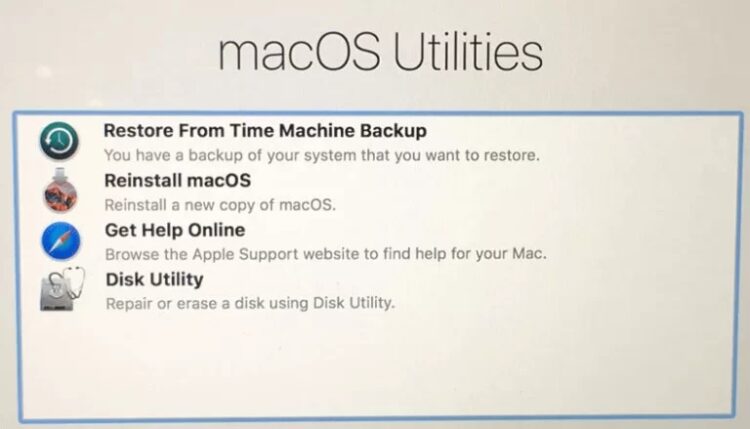
(4). Press Macintosh HD and tap Erase at the top. Select the Format and press Erase to delete the data.
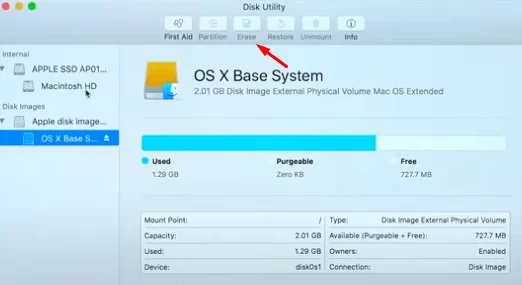
(5). After erasing the Macintosh HD, choose Done and press Reinstall macOS in macOS Utilities. Tap Continue.
(6). Choose Continue in the install prompt and select to Agree in the license agreement.
(7). Press on the Hard Disk and choose Install to install the latest macOS on the device.
(8). Set up the Mac from the start as a New device.
Today, Your MacBook is ready to use or sell it online. The Reset function will erase all the password for login, and you have to enter them in the required places.

![How To Login Page Golsn.com – Official WebSite [100% Verified] How To Login Page Golsn.com – Official WebSite [100% Verified]](https://www.icotech.net/wp-content/uploads/2022/02/Golsn-211x150.jpg)