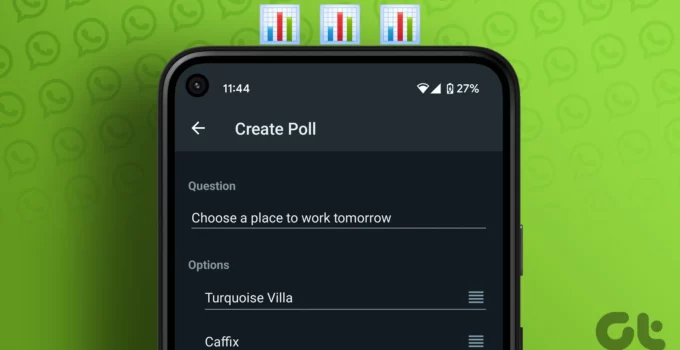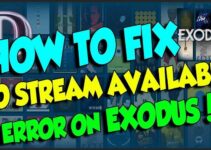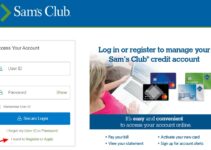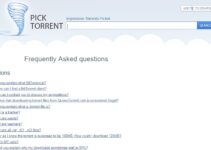It is now much simpler to get everyone in a WhatsApp group’s opinion by using polls. You can now create a poll in WhatsApp groups, communities, or even private chats to get your question answered. On the WhatsApp website as well as on mobile platforms running Android, iOS, Windows, or macOS, this option is available. Here’s how to poll on a computer or mobile device using WhatsApp.
Using WhatsApp to run polls
The polls you may create on WhatsApp are distinctive but simple compared to those you can make on other platforms like Twitter and YouTube. People can still vote in WhatsApp polls months after they are created since there is no time limit. In contrast to other platforms, people are free to vote for as many options as they choose. A wonderful characteristic of polls is that there can only be a maximum of 12 choices. The poll parameters cannot be modified at this time.
How to create a poll in WhatsApp for Android
- Open WhatsApp, go to the chat where you want to add the poll, and then click on it. You can choose to have it for the entire world, a particular person, or a certain group. Polls cannot now be created in the announcement channels, which is unfortunate.
- On the chat page, select the bottom message box, then click the paperclip icon (an attachment).
- Pick Poll from the drop-down option that displays.
- On the following screen, add the query and start filling in the question options. A poll must have a minimum of two choices and a maximum of twelve.
- After you’ve completed modifying the Poll by adding a question and potential responses, click the Send button (a paper aeroplane).
- Your poll is now active and accessible to everyone. You may even vote for yourself using WhatsApp.
- By clicking the View votes link that is directly beneath the poll, you may view the results of the poll at any time.
Whatsapp: How to create a poll using an iPhone
- Open WhatsApp, go to the chat where you want to add the poll, and then click on it. Like on Android, group and individual conversations, broadcast messages, and polls are all supported; polls, however, cannot be transmitted on channels for announcements.
- Use the Plus button on the left side of the chat page to add a new chat room.
- Selecting the final menu item at the bottom will select up the Poll option.
- In the input section for the poll, enter your question and a list of possible options. The Poll should contain a minimum of two choices and a maximum of twelve.
- Click the Send button at the top to distribute the poll to the group.
- Now both you and the other conversation people can vote in the poll. At any time, select “View votes” under the Poll to see how other people voted.
How to create a Poll in WhatsApp on Any Platform
- Either the desktop client or the web app can be used to create a WhatsApp poll.
- Select the paperclip icon that is located next to the text box.
- Select the Poll choice, indicated by a green bar graph in the list of choices. You’ll see a Poll option on the main menu if you use the Windows app.
- Now that the pop-up has appeared, you can enter the question and add the poll options.
- Click the paper aeroplane icon in the lower right corner to close the window after you’re done.
- It is now possible to invite people to vote for certain candidates in your poll. Select the View votes option that is situated beneath the Poll to see the poll’s results.
On WhatsApp Web, you can view the poll’s results.
The user interface of the WhatsApp Windows app is slightly different from that of the WhatsApp Mac client and WhatsApp Web. It’s important to note that this technique can be used in place of the Windows application.
The polling feature on WhatsApp is considerably different from those on other platforms. The Poll is open-ended because respondents are allowed to select many options, and the poll’s creator is also granted a vote. Unfortunately, using the default options will not allow you to change how the polls behave. However, you can have a much better experience by listening to everyone in the group’s opinions rather than reading through the group’s random messages.